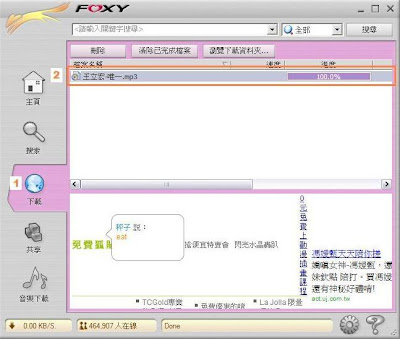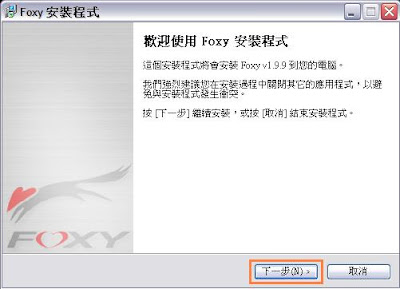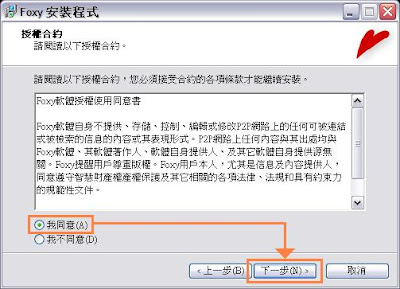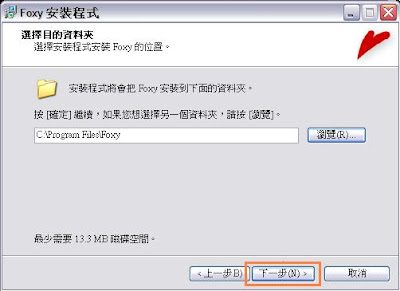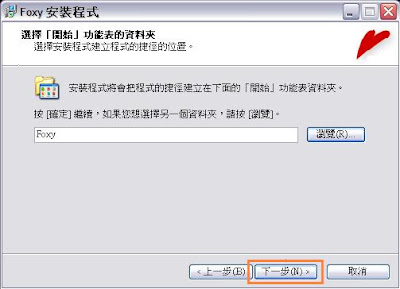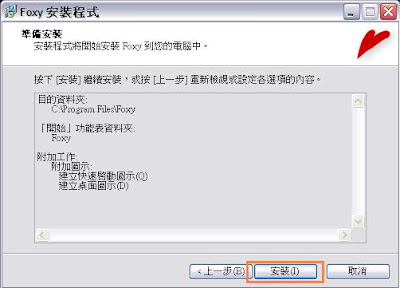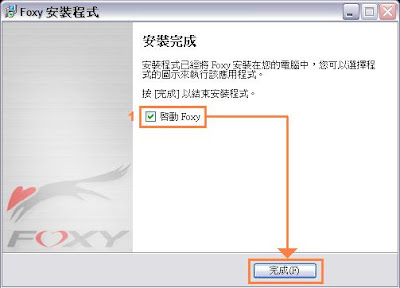Foxy is Taiwan’s most popular P2P application. Not only is it free, it’s also fast and easy to use. For those of you who love Mandarin music, Foxy is going to give you a whole new way to fill up your hard drive space. And it’s not only music that’s available but also videos, documents, and software.
Since Foxy is only available in the Chinese language. These articles hope to help those who want to use it. Part one of this series is going to show you step-by-step how to install foxy. It will also teach you what you need to do before you can install Mandarin language software on an English install of Windows. Part two is going to deal with how to search and download files. Finally, Part three will introduce some of the more advanced settings that Foxy has.
If you don't have a Chinese version of Windows XP you can still intall Foxy. Microsoft has a great article on how to
enable International Language support. Follow the article and add Language support for East Asian Languages (You need your Windows XP CD for this). Also set the language for non-Unicode programs to Chinese (Taiwan). Obviously, if you want to search for Mandarin music, it also helps to have a Chinese input method installed. Optionally, if you don't want to see any strange ????? marks when using Foxy, set your Standards and Formats to Chinese (Taiwan).
Now that your computer is ready for Mandarin language software,
download Foxy. Once you fnished downloading, start the installer and follow the steps below.
1. Welcome to the Foxy Installer. Click (下一步 xia4 yi2 bu4) Next.
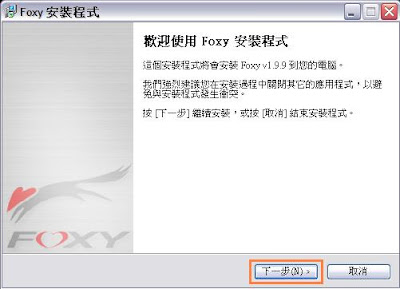
2. Accept the License. Select (我同意 wo3 tong2 yi4) I Agree. Then click (下一步 xia4 yi2 bu4) Next.
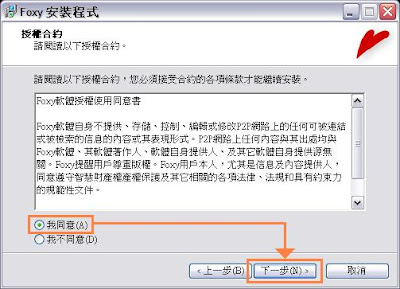
3. Select where to install Foxy. Just click (下一步 xia4 yi2 bu4) Next.
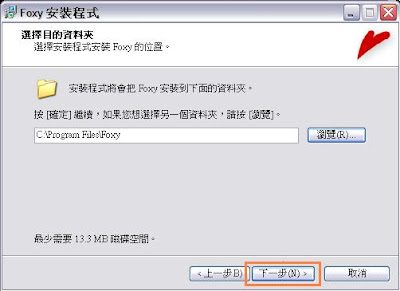
4. Choose the program group on the Start menu. Click (下一步 xia4 yi2 bu4) Next.
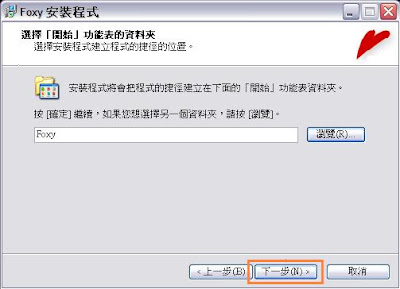
5. Choose extra tasks:
- Check to create an icon on the quick launch bar.
- Check to create an icon on the desktop.
- Uncheck to not set "my homepage to www.sinami.com".
- Uncheck to not "install the Match toolbar".
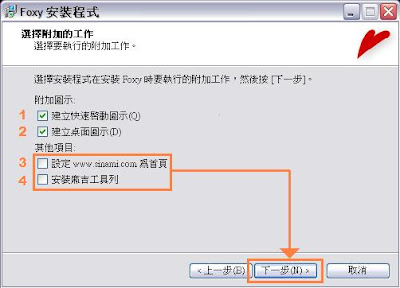
6. Prepare to Install. To install click (安裝 an1 zhuang1) Install.
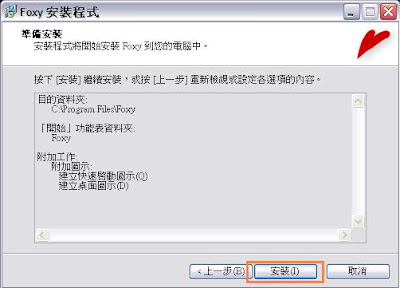
7. Finished. Click (完成 wan2 cheng2) Finish.
- Check to start Foxy now.
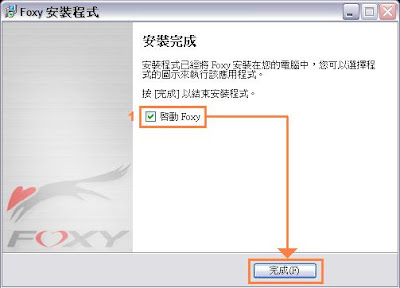
In Part two, you will learn how to search for and download files using Foxy. If you have any questions please write your comments below.
Happy Installing.